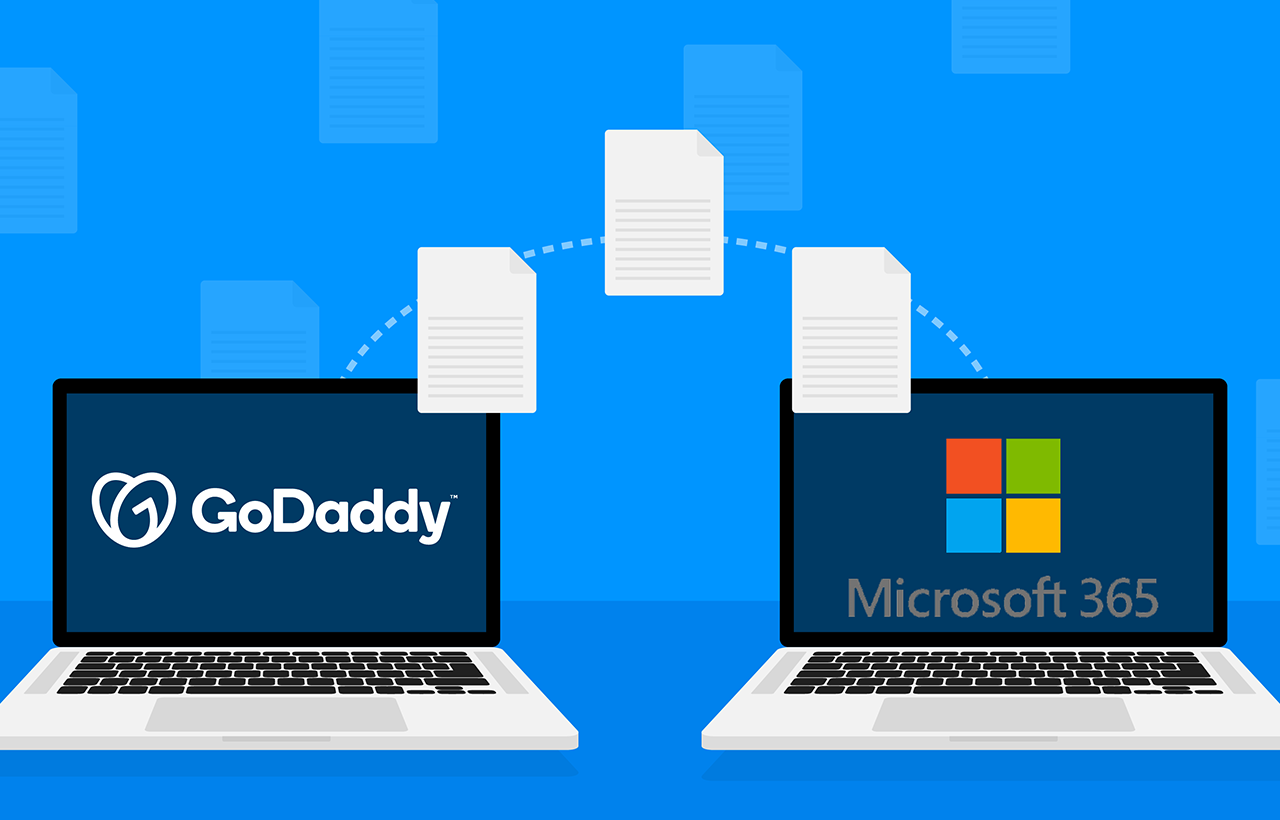Microsoft Office 365 is a web version of the Microsoft Office suite. It stores all important data in the cloud platform. With the help of this, users can universally access data and avoid Exchange maintenance downtime. To avail themselves, of the benefits of Office 365 many big and small organizations are migrating their data to Office 365.
Recently, GoDaddy presents Office 365 service. With the help of this, users can easily move email from GoDaddy to Office 365.
In this post, we will discuss the webmail, why you should migrate GoDaddy webmail to Office 365, and how to move email from GoDaddy to Office 365.
Table Of Contents
Why are users migrating GoDaddy Webmail to Microsoft Office 365?
By using Office 365, users can universally access data on Cloud Virtual Desktop Server at anytime from anywhere. Apart from this, Office 365 also provides all Office applications, like Microsoft Word, Excel, PowerPoint, Outlook, SharePoint, etc. To avail, of these benefits, many users are moving their emails from GoDaddy webmail to Office 365.
4 Reasons behind GoDaddy to Office 365 migration
- Cost Friendly
- Increase teamwork and productivity
- Allow third-party integration
- Security
How to move GoDaddy webmail to Office 365 account?
One of the primary concerns for any organization is the security of its data in the cloud. And when it comes to security, you’ll find that many organizations prefer Migrating from GoDaddy to Microsoft 365 as it is a more secure option compared to the on-premises environment. It ensures that all the company data stored in it is secure always. With the help of the IMAP migration method, you can easily migrate mail from GoDaddy to Office 365.
Step 1: Save GoDaddy Emails in a CSV File
- Open the GoDaddy Administrator account.
- Click on Workspace Email.
- Click on Manage All.
- It will display the list of your emails.
- Click on the Export.
- From the Export window, select Email from the Export drop-down then checks the Select All option to select all the email properties.
- Open the exported CSV file and insert a new row at the top and enter the following details – User Email Address, Name, Password.
Step 2: Import CSV to Office 365
- Login to Office 365 Admin center.
- Next, move to Admin Center.
- Click on Exchange.
- Click on recipients -> migration.
- Click on Add and select Migrate to Exchange Online.
- Next, choose IMAP migration.
- Click on Choose File and provide the location of the CSV file that contains GoDaddy emails.
- On the IMAP migration configuration window, fill in the details for the IMAP Server, Authentication, Encryption, and Port, and click on Next.
- Provide a name to the batch migration, set the Bad Item limit, Extensive Item limit, and exclude a folder and click on Next.
- Click on the Browse button to choose the users who will receive the notification at various migration stages.
- Next, select the option to start the migration.
- After providing all the points, the batch migration will initiate and show its progress as syncing.
- Once all the emails are migrated from GoDaddy to MS Office 365, the status will change to sync.
Conclusion
Apps4Rent has a standardized and repeatable process to reduce downtime and assure a full and successful GoDaddy Migration to Office 365 as well as a team of engineers and project managers experienced in the process and who know how to avoid almost all end-user impacts. Apart from that Apps4Rent even assists in Cloud PC Services and provides support to their clients which makes them superior partners to assign for the service.