The PlayStation 5 (PS5) is a beacon of cutting-edge technology and outstanding gameplay in the ever-evolving gaming world. However, even the most advanced systems encounter hiccups. For Example, the PS5 Error CE-100095-5 can disrupt the whole gaming experience. But now, you can fix PS5 Errors quickly without any intrutpion.
Explore this blog for the simplest and most authentic solutions to fix Error Code CE-100095-5 on PS5.
Table Of Contents
- 1 Quick Tips to Fix Error code CE-100095-5 on PS5
- 2 Error Code CE-100095-5 Solutions:
- 2.1 Check External Storage:
- 2.2 Verify External Storage Compatibility:
- 2.3 Update PS5 System Software:
- 2.4 Restart the PS5:
- 2.5 Reformat External Storage:
- 2.6 PS5 Factory Reset:
- 2.7 Try a Different USB Cabe:
- 2.8 Connect External Storage to Another PS5:
- 2.9 Contact PlayStation Support:
- 2.10 FAQs:
- 2.11 Final Verdict:
Quick Tips to Fix Error code CE-100095-5 on PS5
The following are the quickest to fix
- Make sure you have a strong internet connection.
- Before implementing any technical steps, ensure that your place works fine.
- Update your software with all the latest updates.
- Install all games with their proper programs and files.
Error Code CE-100095-5 Solutions:
The CE-100095-5 error on your PS5 signals a problem with external storage. This could mean the console needs help accessing or recognizing your extended storage device.

The following are the simple and quick ways to fix PS5 Error CE-100095-5.
- Check External Storage
- Verify External Storage Compatibility
- Update PS5 System Software
- Restart the PS5
- Reformat External Storage
- Try a Different USB Cabe
- Connect External Storage to Another PS5
- Contact PlayStation Support
Check External Storage:
| Unplug and re-plug the USB cable to fix CE-100095-5 |
First, ensure your external storage device is securely connected to your PS5.
Then, Unplug and re-plug the USB cable on both ends. Try a different USB port on your console.
Meanwhile, A loose or faulty connection might be the culprit behind CE-100095-5.
Verify External Storage Compatibility:
Confirm that your external storage device is compatible with the PS5. This console supports USB HDDs with USB 3.0 or later. If your storage device doesn’t meet these requirements, consider upgrading to a compatible one.
Update PS5 System Software:
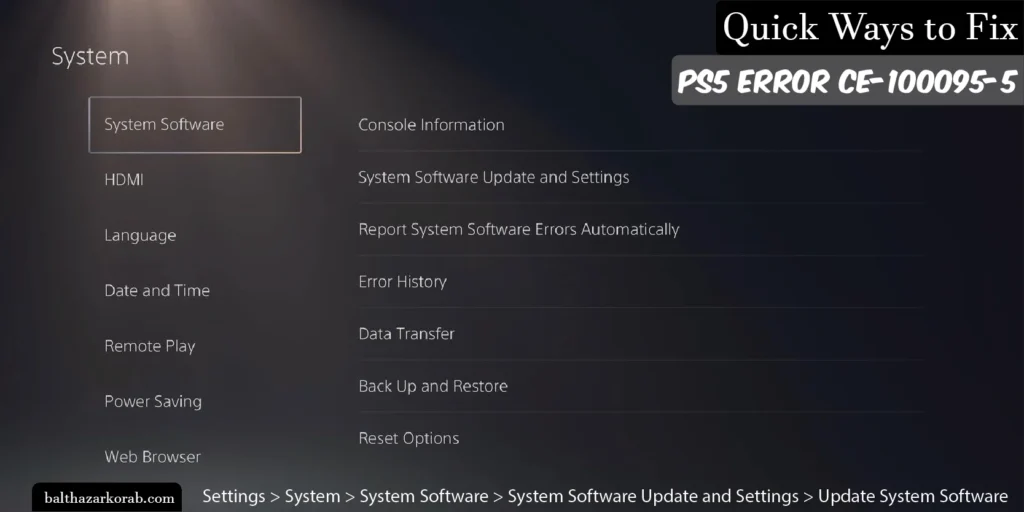
| Settings > System > System Software > System Software Update and Settings > Update System Software |
Make Sure your PS5 console is updated with the latest version.
Head to Settings > System > System Software > System Software Update and Settings > Update System Software to check for the latest updates.
Meanwhile, Installing any available updates is the key to resolving CE-100095-5.
Restart the PS5:
| It sounds unreal, but a simple restart can work wonders. |
Turn off your PS5 completely, wait a moment, and power it back on. This is the simplest to fix PS5 Error CE-100095-5.
This can often clear out temporary glitches causing the PS5 Error CE-100095-5.
Reformat External Storage:
| Settings > Storage > Extended Storage > Options > Format |
If the issue is still present, then reformat your external storage device. Go to Settings > Storage > Extended Storage > Options > Format as Extended Storage.
Remember, reformatting will erase all data, so ensure you have a backup.
PS5 Factory Reset:
- Go to Settings and then System.
- Now, select System Software.
- You will see the “reset option.”
- Click on “Reset Your Console.”
- Now, the final step is to proceed. Click on “Reset.”
Try a Different USB Cabe:
A faulty USB cable can be the culprit behind CE-100095-5 Error on PS5. Swap it out with a known-working cable to rule out any connection issues.
Connect External Storage to Another PS5:
| Connect External Storage with other devices to identify the issue. |
Connect your external storage to another PS5 console. This will help determine whether the PS5 Error CE-100095-5 lies with the storage device or the PS5.
Contact PlayStation Support:
If none of the above solutions work, it’s time to contact PlayStation Support.
They have the expertise to guide you through more advanced troubleshooting steps or address potential hardware issues.
FAQs:
How to Fix Error Code CE-100095-5 on PS5?
To fix PS5 Error Code CE-100095-5, check the internet connection, PS5 cables, USB ports, and system Updates.
Does PS5 Error CE-100095-5 affect all external storage devices?
Not necessarily. The error is often related to compatibility or connection issues. Therefore, Ensure your external storage device meets the PS5 requirements.
Will reformatting my external storage erase all my data?
Yes, reformatting will erase all data on the external storage. Try to keep a backup always.
Why are PS5 Updates mandatory?
Updates often include bug fixes and optimizations. Therefore, Keep your system software updated. It ensures compatibility with the latest games and resolves potential errors.
Final Verdict:
Don’t let PS5 Error CE-100095-5 ruin your gaming experience. With these easy solutions, you can troubleshoot and resolve the issue quickly.
Remember to follow each step carefully. If you cannot solve the PS5 Errors, don’t hesitate to contact PlayStation Support.