The new Flexbox Containers in Elementor are rapidly gaining popularity as an alternative to conventional section columns. Containers enable rapid page layout creation and module grouping.
What is the difference between elementor container vs section? Elementor and traditional containers have several differences, each with its benefits and drawbacks.
Table Of Contents
Difference Between Elementor Container vs Section
Surely you’re curious about the differences of elementor container vs section. Indeed, there are numerous distinctions. Here are some essential credits:
- With Flexbox, you can add widgets directly to containers, whereas with sections, you must add columns and widgets.
- In a flex container, the default widget width is inline, whereas, in a column section structure, the default widget width is full width.
- Previously, only one inner section could be added with the team on, but with the most recent flex containers, you can add as many containers as you like.
- You could alter the widget’s orientation within the column-section structure using column or inline positioning. Using Column, Row, Column Reverse, or Row Reverse, you can now alter the widget direction using the most recent flex container.
- Responsive web pages were created using Reverse Columns or Duplicate Sections in the column section structure. In the most recent flex container method, modules and Containers can be arranged in a device-specific manner.
- The section/column structure offers options for Left, Center, and Right alignment. Alternatively, flex containers provide alignment options, including flex-start, flex-center, and flex-End.
How Elementor Container Can Improve Website Responsiveness
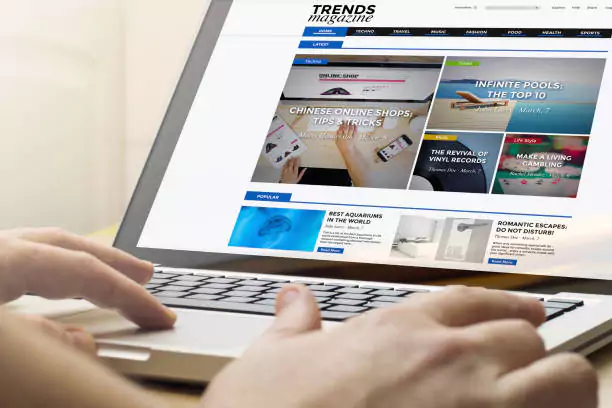
Page responsiveness
Containers boost page load time by reducing the number of dividers used. Unlike containers, sections typically contain more information for columns. The fewer dividers in the backend code, the smaller the document object model (DOM), which reduces page loading delays. The browser makes fewer data queries when constructing a web page.
To increase the speed of your page, examine the Navigator that displays the DOM and eliminate any unnecessary containers.
Technical Change
You can divide a section into columns and position elements within them.
In contrast, Elementor Flexbox containers offer a more flexible and adaptable method of page element organization. A container is similar to a section but lacks a defined grid.
Instead, the ability to position containers within containers is granted.
In addition, widgets within sections are full-width, whereas devices within containers are inline by default. Consequently, you can position as many elements as you like within a parent container.
Visual Variation
The Elementor page builder with Flexbox containers retains its traditional user interface. However, there are perceptible changes.
You can still access your widgets, elements, and preferences via the dashboard on the left side. However, the Navigator now displays containers and objects rather than divisions and sections beneath them.
Containers enable you to group elements to define responsiveness more easily.
What are Elementor Container Widget’s Benefits?
As a result of the elementor container vs section, and its benefits, Elementor has decided to abandon it for page design.
- The CSS Flexbox or Elementor Container allows for creating any intricate layout. You can control flex items’ alignment, order, direction, length, and positioning.
- Using Elementor Container to construct a nested layout reduces the number of columns required.
- Elementor Container includes the ability to effortlessly change the direction and order of container items based on the user’s device.
Conclusion
Elementor enables you to convert existing section layouts into container layouts with a single click. Surely you now understand elementor container vs section and why there is so much buzz surrounding this new Elementor feature. Try to adopt new changes and boost your website’s unique look.